When selling your books on Amazon, you have to stand out among millions of others in the marketplace. Adding A+ Content can play a huge role in giving you that competitive edge. The main goal of A+ Content is to get more eyes on your books and boost sales. It also helps to provide the potential customers with a better understanding of your product so they know what they are buying.
What is Amazon A+ Content?
According to Amazon Kindle Direct Publishing, A+ Content allows you to add images, text, and comparison tables to your Amazon detail page to engage readers and give them more information as they consider buying your book.
The benefit of adding A+ Content, also known as Enhanced Brand Content, to your detail page is to differentiate your book from the competition, better engage and connect readers with your books, and share more about your author story.
What Does Amazon A+ Content Consist Of?
A detail page with A+ Content page can include:
- Multiple images of a book
- Short, yet informative introduction of the book
- Bulleted list to explain all the highlights/benefits of your book
- Skimmable headers with short paragraphs to highlight product features, specifications, and more
- Other components could include 360° product views, matrix (comparison chart), and videos for cross-selling the items within the product family.
Who Can Create A+ Content?
Currently, A+ Content is available free of cost for sellers and vendors.
What are the Benefits of A+ Content?
By including A+ Content in your book listing, the main benefit is to the potential to increase your sales.
How to Create A+ Content?
You can create A+ Content from the KDP Marketing page. From there, you’ll go to the A+ Content Manager to layout and submit your content.
- Go to the KDP Marketing page.
- Scroll to the A+ Content section.
- Choose a marketplace.
- Click Manage A+ Content.
- This will take you to the A+ Content Manager page.
From the A+ Content Manager page, click Start creating A+ content to start new A+ Content or search for an ASIN or product name to edit existing A+ Content.
Then you’ll enter your Content Details and Language your book is written in.
From the Create your content section, click Add module to select the module/layout you’d like to use for your page.
When you create A+ Content, you can choose between 17 modules to design your detail page layout. And you can use up to five modules per detail page layout.
Once you’ve selected a module, it’s added to the content layout. Then you can re-order and remove modules, add images, and add text to your liking.
After you complete your A+ Content layout, click Next: Apply ASINs.
Under Add ASINs, look for the Amazon Standard Identification Number (ASIN) to apply the A+ content you just created to that product detail page. You can only add ASINs from your KDP account.
After you add an ASIN, it will appear in the Applied ASINs section. To make it easier, you can add multiple ASINs to one project (i.e., the ASIN for your ebook, ASIN for your paperback, and ASIN for your hardback).
Click Apply ASINs after your selection is complete.
Click Next: Review and Submit to complete the process and submit for final approval.
You can preview content before submitting. When you’re ready to publish, click Submit for approval. It usually takes about eight (8) business days for A+ Content to get approved.
What are the 17 Different Modules Available to Choose From?
- Standard Company Logo
- Standard Comparison Chart
- Standard Four Image & Text
- Standard Four Image / Text Quadrant
- Standard Image & Dark Text Overlay
- Standard Image & Light Text Overlay
- Standard Image Header with Text
- Standard Multiple Image Module A
- Standard Product Description Text
- Standard Single Image and Highlights
- Standard Single Image & Sidebar
- Standard Single Image & Specs Detail
- Standard Single Left Image
- Standard Single Right Image
- Standard Technical Specifications
- Standard Text
- Standard Three Images & Text
Can I Add A+ Content Before My Book is Published?
No, you can only add A+ Content to the detail page of Live titles and /or pre-orders.
How Much Does Amazon A+ Content Cost?
It’s FREE for Amazon KDP Authors.
What are the Amazon A+ Content Guidelines?
Before you create A+ Content, review the A+ Content Guidelines. Amazon has specific terms and policies regarding types of content that may not be allowed, so review these carefully.
How Do I Make Sure My A+ Content is Not Rejected?
Before you submit your A+ Content, check for these common reasons for rejection below. According to Amazon, these are the top four reasons:
1. Pricing or promotional details. Do not include any pricing, promotional details or discounts, promotion references such as “affordable,” “bonus,” “free,” or language directing customers to purchase such as “buy now,” “add to cart,” “get yours now,” or “shop with us.”
2. Customer reviews. Amazon does not allow customer reviews in A+ Content. To add Editorial Reviews to your books, create an Author Page on Amazon Author Central. Here you can share additional information about your book.
3. Time-sensitive information. Do not mention time sensitive information such as now, new, latest, yet, on sale now, the latest product, the best yet, or references to holidays. This includes references to Kindle Unlimited since this is a time sensitive promotion.
4. Publication quotes. A maximum of four quotes or endorsements is allowed. Quotes should only be from well-known publications or public figures and must be accompanied by the author, and if citing a publication, include the title.
What Are Some Other A+ Content Restrictions?
In addition to the above four common reasons that A+ Content can get rejected, here are some other restrictions that Amazon Kindle Direct Publishing lists on their website:
-Do not include any guarantee information, like references to off-Amazon return or refund policies.
-Do not include any shipping details (for example, “free shipping”), QR barcodes, or personal information such as phone number, address, or email on the A+ page.
-Do not reference or compare products with competitors, regardless of how competitors are mentioned (for example, specific names, described as “other(s)”, or otherwise). The purpose of A+ Content is to build up your brand or product, not to discuss others. Comparison charts can be included if they compare against other books on your KDP Bookshelf.
-Trademarks and copyright symbols are acceptable if they’re of reasonable size and either already included on product packaging or always displayed as part of the logo or both. Stand-alone symbols otherwise are never allowed. And any trademark or copyright symbols must be removed from text copy.
-Any attempts to redirect users to links inside or outside of Amazon’s website (including links to your other products) are not allowed.
-You cannot make any reference to off-Amazon customer service or contact information such as providing your contact phone number or email address.
-You cannot include any images or text that attempts to mimic Amazon logos.
-And finally, ANY violations to the KDP Terms and Conditions and Content Guidelines are prohibited.
How to Fully Optimize Image and Text Formatting
For the best results, save images as JPG or PNG with a minimum resolution of 300 DPI (dots per inch). Any image containing less than 200 DPI is considered low resolution.
Individual files must remain under 2 MB.
You cannot use animated images (i.e., GIFs).
You cannot showcase blurry or low quality images, images with watermarks, or images with small text that is unreadable when shown on mobile devices. Make sure the text is legible on small screens.
When submitting alt-text for your images, be sure to include an accurate description of the image or this can result in content rejection.
Images and text must be unique to A+ Content. Avoid reusing the same images that are currently published in the image gallery of the detail page. A+ Content is intended to showcase unique aspects of the product.
Include only one brand logo and only icons that help customers navigate through the text. You must have all necessary rights to use brand logos or symbols.
Spell out all numbers under 10, use consistent punctuation and serial (oxford) commas, and capitalize each major word in a header.
If you have grammatical or punctuation errors, typos. all-caps text, or repetitive information in your A+ Content, this can result in content rejection.
Bold and italic formatting are only intended to be used to highlight headings or a few, select words.
The content must be written in the language specific in the content. All other languages are not permitted.
How to Reference Claims and Rewards in A+ Content
When referencing awards or endorsements, include a note in the text with the date when they were achieved and the organization granting the award. It’s best practice to mention only awards received within the last 2 years.
If you are including any certification claims, such as recommended by, certified, tested, approved, proven, validated, etc, or any awards, you must substantiate these by including a note in the text with the certifying or awarding body along with the year.
You cannot include any environmental claims in the text or in the images with words like “eco-friendly,” “biodegradable,” and “compostable,” including their symbols.
If you use claims that a product is “recyclable,” it must be substantiated by a note in the text with supporting information.
Satisfaction claims, like “100% satisfaction guaranteed,” and boastful claims such as “#1 rated” or “top-rated” are not allowed.
According to A+ Content guidelines, you cannot include any claims to cure, mitigate, treat, or prevent diseases in humans or animals or both regarding drugs, cosmetics, medical devices, beverages, food, and health products (including natural health products, vitamins, and supplements). Other claims regarding drugs, cosmetics, medical devices, beverages, food, and health products (including natural health products, vitamins, and supplements) as well as any general claims require a note in the text to substantiate them.
How Do I Include Multiple Images in A+ Content?
There are many ways to include images in your A+ Content.
One way to include a series of images in your A+ Content project is to use the Standard Image & Text Overlay Module. The text overlay is optional, so you can leave it blank to include full-size images.
You can also include the Standard Company Logo Module one time per project and it’s smaller than the other modules.
Where Do Customers View A+ Content on your Product Page?
When you add A+ Content to your detail page, it can be found in the From the Publisher section. This section can typically be found when the user scrolls down on the detail page.
How Long Does it Take for Amazon A+ Content to Appear on My Detail Page After It’s Published?
All content that is submitted in compliance with Amazon’s A+ Content Guidelines will appear on your detail page within eight (8) business days.
Examples of Amazon A+ Content
Amazon KDP has a great page that highlights some examples of author pages that utilize Amazon A+ content with different modules for their content layout. Use these examples to inspire you to create your own unique A+ Content for your book!
Interested in Learning More About Self-Publishing on Amazon KDP?
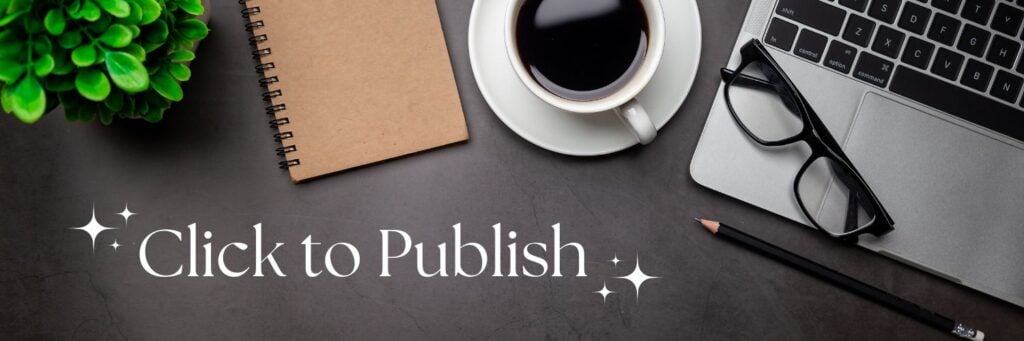
Are you a dietitian that has self-publishing on your bucket list for 2023? Join the Click to Publish course today and make your dream a reality.
📖Looking for Additional Reading?
- IngramSpark Vs KDP: What Are The Key Differences?
- 21+ Amazon KDP Low-Content Book Ideas
- BISAC Codes And Amazon KDP
- 11 Reasons Why RDNs Need To Self-Publish On Amazon KDP
- All About Low Content Books [Amazon KDP]
- Understanding KDP Book Printing Costs
- KDP Book Sizes: How To Select The Right One
- ISBNs For eBooks: Do You Need One?
- All About Barcodes For Books
- How To Gift An eBook On Amazon
- What Is Amazon KDP Expanded Distribution?
- How To Get Your Book Noticed On Amazon
- Understanding Amazon KDP Select – Pros And Cons



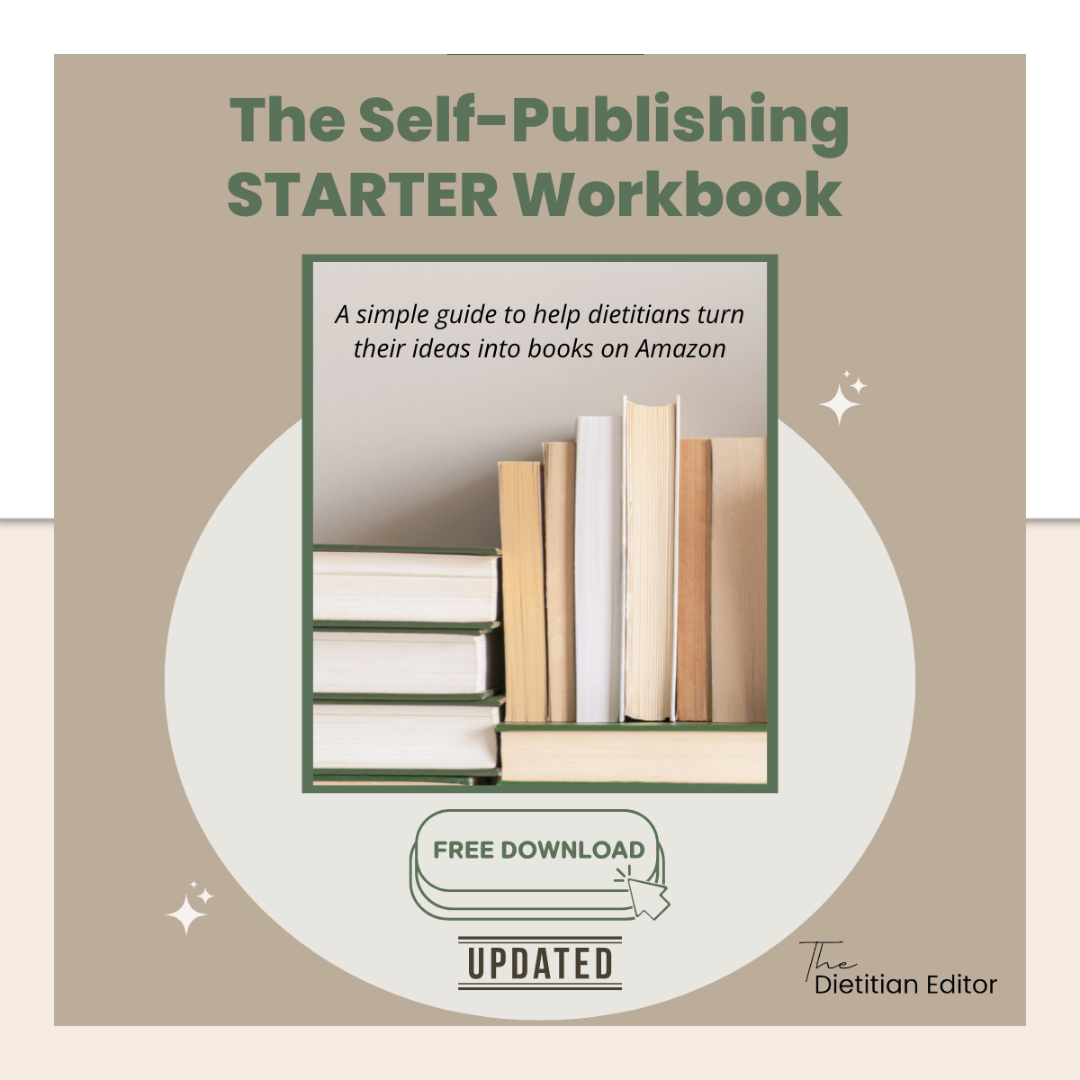



0 Comments